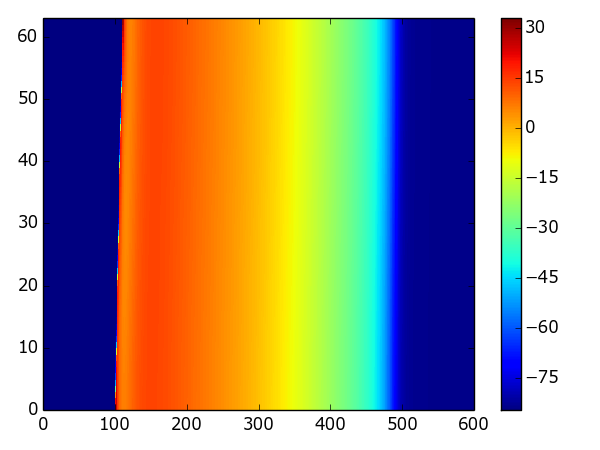Running simulations¶
This section of the guide covers running simulations. To troubleshoot configuration or installation issues, check out the installation guide on the main page.
Getting started¶
There are two main ways of running simulations with myokit:
Using the GUI or
myokit runto run the plot script embedded in anmmtfile.Using an independent python script that loads a model and protocol and creates a Simulation.
In the first scenario, you use the magic methods get_model() and
get_protocol() to obtain the model and protocol from the other sections of
the mmt file:
# Get model and protocol using magic methods
m = get_model()
p = get_protocol()
When running from an independent python script, you’ll need to get the model
and protocol somwhere else, for example from a stored .mmt file:
import myokit
# Load a model, protocol and embedded script
m, p, x = myokit.load('example.mmt')
In the remainder of this document, we’ll assume you’re using myokit from an external script.
Creating a simulation¶
Myokit contains a number of simulation types, an overview of which can be found under API::Simulations. The most common types are:
The single cell
Simulationclass, which uses the CVODES solver to perform high-speed single cell simulations.The multi-cell
SimulationOpenCLclass, which runs parallelised 1d or 2d simulations using a forward-Euler solver implemented in OpenCL.
All simulation types take a Model as first argument
and a Protocol as optional second. Models and
protocols passed into a simulation are always cloned. As a result, changes
made to models or protocols after passing them to a simulation do not affect
the simulation results.
Single cell example:
import myokit
m, p, x = myokit.load('example.mmt')
s = myokit.Simulation(m, p)
For multi-cellular simulations, the number of cells needs to be specified:
import myokit
m, p, x = myokit.load('example.mmt')
s = myokit.SimulationOpenCL(m, p, ncells=128)
For 2d simulations, use a tuple for the size:
import myokit
m, p, x = myokit.load('example.mmt')
s = myokit.SimulationOpenCL(m, p, ncells=(64, 64))
Additional arguments may need to be provided to multi-cellular simulations,
for example the cell-to-cell conductance and the number of cells to receive an
external pacing stimulus. For details, see the documentation of the
appropriate simulation class.
Running and pre-pacing¶
To run a simulation, use the run(t) method.
This advances the simulation t units in time and returns a
myokit.DataLog object with the logged results.
Internally, simulation objects maintain
A time variable, representing the last time reached during simulation.
A copy of the model state, representing the last state reached during a simulation.
A copy of the model state, representing the model’s default state.
When a simulation is created, the time variable is set to zero and both the
state and the default state are set to the values obtained from the
simulation’s model. Every call to run(t) has the following effects:
The time is moved
tunits aheadThe simulation state is advanced
tunits in time.The default state is unaffected.
Example:
import myokit
m, p, x = myokit.load('example.mmt')
s = myokit.Simulation(m, p)
# The simulation time is now zero, the simulation state is the one returned
# by m.initial_values(as_floats=True)
log = s.run(1000)
# The simulation time is now 1000, the simulation state has been advanced
# 1000 units in time.
s.default_state() # Returns the original state
s.state() # Returns the state at t=1000
s.time() # Returns the new simulation time, t=1000
To undo the effects of one or more simulations, the model can be reset to its
default state using the reset() method, which
has the following effects:
The time is reset to 0
The simulation state is reset to the default state
The default state is unaffected.
Example:
# Run the same simulation twice
import myokit
m, p, x = myokit.load('example.mmt')
s = myokit.Simulation(m, p)
d1 = s.run(1000)
s.reset()
d2 = s.run(1000)
# At this stage, d1 and d2 should contain the same values.
Frequently, a model needs to be “pre-paced” to a (semi-)stable orbit before
running a simulation. This can be done using the method
pre(t). Calls to pre() have the following
effects:
The time variable is unaffected
The state has been advanced
tunits in timeThe default state has been advanced
tunits in time
This can be used to repeat the previous example, but now from a new starting point:
# Run the same simulation twice
import myokit
m, p, x = myokit.load('example.mmt')
s = myokit.Simulation(m, p)
# Pre-pace for a 100 beats
s.pre(100 * 1000)
# Run the same simulation twice
d1 = s.run(1000)
s.reset()
d2 = s.run(1000)
Manual changes to state, default state and time can be made using the methods
set_state(), set_default_state() and set_time().
This approach is shared among all simulation types. For multi-cellular
simulation the syntax for set_state() and set_default_state() is slightly more complex. This is
explained in the corresponding documentation pages.
Logging¶
Each Simulation’s run() method returns a reference to a
DataLog. This acts as a dictionary
mapping variable qnames to data structures (typically lists or numpy arrays)
containing the logged values:
import myokit
m, p, x = myokit.load('example.mmt')
s = myokit.Simulation(m, p)
d = s.run(1000)
import matplotlib.pyplot as plt
plt.figure()
plt.plot(d['engine.time'], d['membrane.V'])
plt.figure()
In this example, no special instructions were given to the Simulation about which variables to log. For large models or longer simulations it is often best to specify which variables to store. This can be done in a number of ways, the most common of which is to specify the variables explictly using their qnames:
d = s.run(1000, log=['engine.time', 'membrane.V'])
A shorthand is provided to log common variable types:
myokit.LOG_NONEDon’t log anything
myokit.LOG_STATELog state variables
myokit.LOG_BOUNDLog bound variables (typically
paceandtime)myokit.LOG_INTERLog internal variables
myokit.LOG_ALLLog everything
For example, to log all states and bound variables, use:
d = s.run(1000, log=myokit.LOG_STATE+myokit.LOG_BOUND)
Finally, an existing simulation log can be given as the log argument. In
this case, new values will be appended to the existing log. This allows
simulations to be run in parts:
import myokit
m, p, x = myokit.load('example.mmt')
s = myokit.Simulation(m, p)
# Run the first 500 ms, log states and bound variables
d = s.run(500, log=myokit.LOG_STATE+myokit.LOG_BOUND)
# Run the next 500ms, append to the log
d = s.run(500, log=d)
Post-processing¶
Once a simulation is done, the results can be saved to disk using the
DataLog’s save_csv() method.
Alternatively, plots can be created from the logged data immediatly, without
first storing the results. Myokit doesn’t depend on any particular plotting
library, but for some quick tips on using the popular matplotlib library,
see Visualization with Matplotlib.
For more examples of full simulations + post processing, check the Examples section of the myokit website.
Example: Single cell¶
The following example uses the Luo-Rudy (I) model to create a plot of the action potential:
import matplotlib.pyplot as plt
import myokit
m, p, x = myokit.load('lr-1991.mmt')
s = myokit.Simulation(m, p)
d = s.run(1000)
plt.figure()
plt.plot(d['engine.time'], d['membrane.V'])
plt.show()
Result:
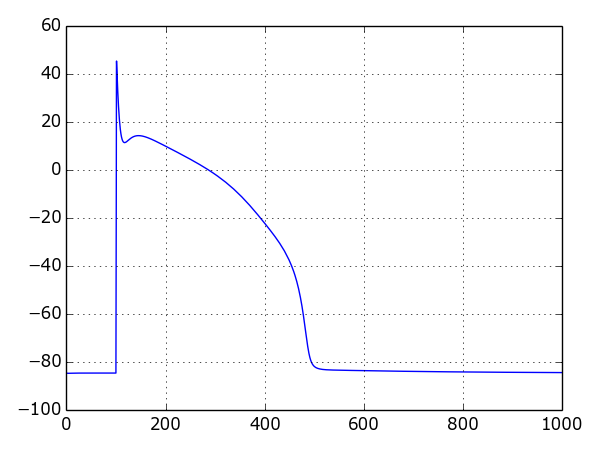
Example: A 1d strand of cells¶
The following example uses the same model in a strand simulation, and plots each trace side-by-side:
import matplotlib.pyplot as plt
import numpy as np
import myokit
m, p, x = myokit.load('lr-1991.mmt')
n = 64
s = myokit.SimulationOpenCL(m, p, ncells=n)
d = s.run(600)
from mpl_toolkits.mplot3d import axes3d
f = plt.figure()
x = f.gca(projection='3d')
z = np.ones(len(d['engine.time']))
for i in xrange(0, n):
x.plot(d['engine.time'], z*i, d['membrane.V', i])
plt.tight_layout()
plt.show()
Result:
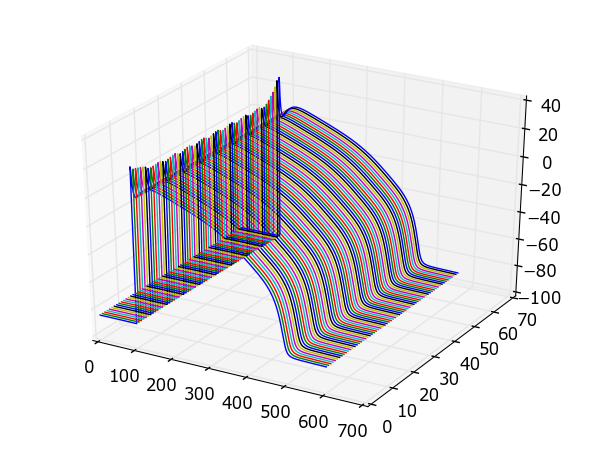
Example: A color-coded strand of cells¶
The following example uses the same model in a strand simulation, and plots the resulting voltages in a color-coded format:
import matplotlib.pyplot as plt
import numpy as np
import myokit
m, p, x = myokit.load('lr-1991.mmt')
n = 64
s = myokit.SimulationOpenCL(m, p, ncells=n)
d = s.run(600)
b = d.block1d()
x,y,z = b.grid('membrane.V')
f = plt.figure()
plt.pcolormesh(x,y,z)
plt.grid(False)
plt.xlim(0, np.max(d['engine.time']))
plt.ylim(0, n - 1)
plt.colorbar()
plt.tight_layout()
plt.show()
Result: